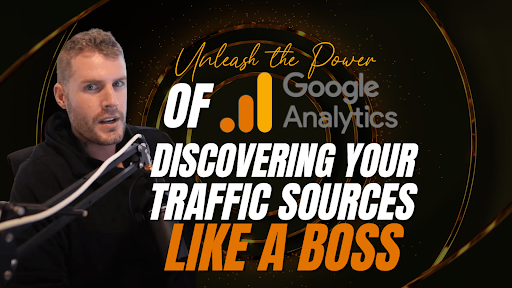
Unleash the Power of Google Analytics: Discovering Your Traffic Sources Like a Boss
“Are you tired of the guesswork involved in understanding your website’s traffic?”
“Are you ready to take control of your website’s performance and make data-driven decisions?”
Keep reading this article if you answered yes to the questions above, and learn more about Universal Analytics, Google Analytics 4, and how it can help you track your website traffic sources like a boss!
What is Google Analytics?
It is a free tool offered by Google to help you track your website traffic and sources and get informative reports for further analysis. For example, you can review your website’s traffic data and gain insights into your audience’s behavior. The current Universal Analytics provides a ton of data, such as the number of visitors, page views, bounce rates, conversion rates, etc.
Why Google Analytics?
Businesses need to understand where their traffic comes from and how they can utilize that data to improve their business, website performance, and conversions. By using Google’s Universal Analytics, you can get the following insights:
- The number of visitors to your website
- The pages that are most frequently visited
- The time users spend on your website
- The geographic location of your website’s visitors
- The devices used to access your website
- The sources of your website traffic
Can google analytics track where traffic comes from?
Yes, Google Analytics can track where website traffic comes from. By tracking traffic sources, you can identify which channels are most effective in driving traffic to your website and allocate your resources accordingly.
Understanding Traffic Sources

In Google’s Universal Analytics, traffic sources refer to users’ channels to find and access your website. These sources can be divided into six categories:
- Organic Search
- Paid Search
- Social
- Referral
- Direct
- Other
I will explain them in detail below to help you understand them better! But before that, let’s figure out the main differences between the Universal Analytics you have now and the Google Analytics 4 that you will get post-July 31.
Universal Analytics Vs. GA4
Universal Analytics was the first version of Google Analytics and has been around since 2012. It is designed to track website activity and behavior and provides insights into metrics like sessions, pageviews, bounce rates, and conversion rates. In addition, universal Analytics uses cookies to track user behavior and provides information about user demographics, behavior, interests, and preferences.
Google Analytics 4, on the other hand, is the latest version of Google Analytics, released in October 2020. It is an entirely new platform built on the latest Google technologies and is designed to provide a more unified view of user behavior across different platforms and devices.
The main differences between Universal Analytics and Google Analytics 4:
Tracking user behavior
Universal Analytics uses cookies to track user activity, while Google Analytics 4 uses an event-based tracking model. It means that rather than tracking page views and sessions, Google Analytics 4 tracks user interactions with specific elements on your website, like button clicks, form submissions, and video views.
Reporting
Google Analytics 4 provides more advanced and predictive insights than Universal Analytics. It uses machine learning to identify trends and patterns in your website’s data and provides more personalized and relevant insights into your website’s performance.
Google Analytics 4 also provides more options for customization and data analysis. For example, it allows you to create custom dimensions and metrics.
Finding traffic sources in Google Analytics 4 (GA4) Dashboard
The Google Analytics 4 dashboard is the primary interface for Google Analytics users, or it will be after July this year. It provides an overview of your website’s performance, including your website’s traffic sources. Here are the steps to find your traffic sources in the GA4 dashboard:
- Log in to your GA4 account.
- Select the website you want to analyze.
- Navigate to the GA4 Dashboard.
- Find and click on the Acquisition tab.
- Select All Traffic.
- View the chart that displays your website’s traffic sources.
Traffic Channels in Google Analytics 4
Now that you understand the six categories of traffic sources let’s take a closer look at each channel and how to optimize your website for them.
1. Organic Search
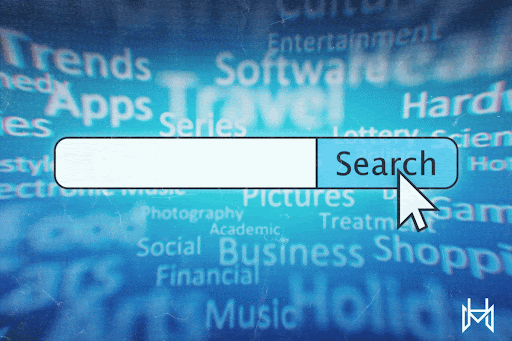
The organic search traffic channel refers to visitors who found your website through a search engine’s organic search results. These visitors clicked on a link to your website after searching for a keyword or phrase related to your website’s content. Organic search traffic is often considered the most valuable traffic source because these visitors are actively looking for something that your website offers.
To understand your website’s organic search traffic, you should analyze the keywords and phrases that are driving visitors to your website. Google Analytics can help you determine which keywords are bringing the most organic search traffic to your site.
To find this data, navigate to the Acquisition tab in your Google Analytics 4 dashboard and select the Traffic Channels report. Next, click on the Organic Search channel to see a breakdown of the keywords and phrases that are driving organic search traffic to your website.
2. Paid Search
Paid search traffic comes from visitors who clicked on a paid search result in a search engine. While paid search can be a valuable source of traffic, it can also be expensive. To ensure that your paid search campaigns are cost-effective, you should track their performance using Google Analytics.
To track paid search traffic in GA4, navigate to the Traffic Channels report and select the Paid Search channel.
3. Social
Social traffic comes from visitors who clicked on a link to your website from a social media platform. To track your social traffic in Google Analytics, navigate to the Traffic Channels report and select the Social channel.
4. Referral
It is the visitors who clicked on a link to your website from another website. Therefore, referral traffic can be an excellent source of targeted traffic if the referring website is relevant to your niche.
To track your referral traffic in Google Analytics, navigate to the Traffic Channels report and select the Referral channel.
5. Direct

Direct traffic refers to visitors who typed your website’s URL directly into their browser or used a bookmark to access your site. Direct traffic can be challenging to track because it doesn’t come from a specific source. Instead, it represents visitors who already know about your website and are visiting it directly.
To track your direct traffic in Google Analytics, navigate to the Traffic Channels report and select the Direct channel.
6. Other
The Other traffic channel represents any traffic sources that are not covered by the other channels. This can include traffic from email campaigns, display advertising, or other sources.
To track your Other traffic in Google Analytics, navigate to the Traffic Channels report and select the Other channel.
How to generate traffic reports?
Generating traffic reports in Google Analytics is relatively simple. To get started, navigate to the Reporting tab in your GA4 dashboard.
One of the most valuable reports for understanding your website’s traffic sources is the Traffic Channels report. This report provides an overview of the traffic channels driving visitors to your site and detailed data on each channel’s performance.
Understanding Your Analytics Report
- Sessions: The number of times visitors come to your site
- Pageviews: The total number of pages viewed on your site
- Bounce rate: The percentage of visitors who leave your site after viewing only one page
- Average session duration: The average time visitors spend on your site
- Conversion rate: The percentage of visitors who take a desired action, such as purchasing or filling out a form
By understanding these metrics, you can identify areas of your website that may need improvement and optimize your marketing efforts to attract more targeted traffic.
Setting Goals in Google Analytics
Setting goals will enable you to measure your marketing campaign’s effectiveness and identify improvement areas.
To set goals in Google Analytics, follow these steps:
- Go to your account’s “Admin” section and select “Goals.”
- Click “New Goal” and choose the type of goal you want to track.
- Define the goal by setting a name, type, and details.
- Add additional settings, such as a dollar value for the goal or a specific location.
- Save the goal and start tracking your website
Advanced Configuration in GA4
Google Analytics is not just limited to tracking your website’s traffic sources. It has many other features can help you understand your website’s performance, identify growth opportunities, and optimize your online marketing efforts.
Here are some advanced configurations in GA4 that you can use to take your tracking to the next level:
Enhanced E-commerce: This feature allows you to track the entire customer journey, from the moment they land on your website to when they make a purchase. You can track how customers navigate your site, which products they view, add to their cart, and purchase, and even identify abandoned carts.
Custom Dimensions and Metrics: These are user-defined fields that allow you to collect and analyze data that is specific to your business. You can track information like user demographics, behavior, interests, and preferences and use this data to create more personalized experiences for your customers.
Google Tag Manager: This powerful tool allows you to manage and deploy tracking codes on your website without needing a developer. You can use it to set up tracking for events like button clicks, form submissions, and video views and trigger specific actions like sending an email or displaying a pop-up.
Conclusion
Google Analytics is a powerful tool that can help you understand your website’s traffic sources and optimize your online marketing efforts. Tracking your website’s performance can identify growth opportunities, improve user experience, and increase conversions.
Remember, Google Analytics is not a one-time setup but an ongoing process. By regularly monitoring your website’s performance and making data-driven decisions, you can continuously improve your online marketing efforts and achieve your business goals.
So, unleash the power of Google Analytics and discover your website’s traffic sources like a boss!
